UniFi Captive Portal Configuration
Connect your WiFi network to the CaptiFi server for seamless guest authentication
Step-by-step guide for UniFi Network Controller
Connect your WiFi network to the CaptiFi server for seamless guest authentication
Step-by-step guide for UniFi Network Controller
This guide will walk you through configuring your UniFi WiFi network to use the CaptiFi server for guest authentication and data collection.
Follow these steps to connect your guest WiFi to our powerful CaptiFi server infrastructure.
You'll need these details when configuring your external portal server settings:
Enter this IP in the External Portal Server field
Use this domain for both Domain and Authorization Access settings
"We have applied your Hotspot Portal to this WiFi name. By default, portal guests will be isolated from other guests and network resources."
You should see this message confirming the hotspot portal is applied to your WiFi network.
Both the Domain field and Pre-Authorization Allowances field should contain the exact same value: site.app.captifi.io
Your UniFi captive portal is now configured to use the CaptiFi server. Guests connecting to your WiFi network will be directed to our powerful authentication system.
157.230.53.133
site.app.captifi.io
site.app.captifi.io
All options enabled ✅
Our technical support team can assist with any UniFi configuration issues.
Start collecting valuable guest data and growing your customer base with CaptiFi's powerful analytics.
Access Dashboard© 2025 CaptiFi Limited. All rights reserved.