UniFi Gateway - Port Forwarding
Configure external access to your UniFi controller for CaptiFi integration
Essential setup for remote controller access
Configure external access to your UniFi controller for CaptiFi integration
Essential setup for remote controller access
Port Forwarding allows external devices or services to access specific resources within your UniFi network—such as a web server, security camera, or gaming console—by forwarding incoming traffic from your public IP to a designated internal IP and port.
For CaptiFi integration, port forwarding enables our system to authenticate guests, manage network settings, and provide real-time analytics by making your UniFi controller remotely accessible.
For highly customizable NAT configuration, refer to the UniFi Network Application documentation.
For a full overview of UniFi's Traffic and Policy Management capabilities, see the official UniFi documentation.
For a full overview of UniFi's Network and Cyber Security capabilities, see the official UniFi documentation.
Automatically detected for your convenience
Before configuring port forwarding, you must verify these essential requirements. If these prerequisites aren't met, port forwarding will not work.
Log into your UniFi Gateway and check its WAN IP address.
Port forwarding cannot work in this configuration. You need to:
Result: https://your-public-ip:443 → Cloud Key's web interface
Result: https://your-public-ip:443 → UDM's web interface
Important: You must test from outside your network (not on your WiFi). Use mobile data or ask someone external to test.
For Cloud Key Gen2:
For UDM/UDM Pro/UDM SE:
✅ Success: If you see the UniFi login page, port forwarding is working correctly.
Follow the path depending on your UniFi Network version:
Assign a descriptive name to the rule
Choose to use only one, or all WANs
For Cloud Keys: use 443
For UDM/UDM Pro: use 443
All incoming traffic or specified IPs
Choose TCP, UDP, or Both
This should correspond to the device you are forwarding traffic to:
Your Cloud Key's LAN IP
Your UDM's LAN IP
Your UDM Pro's LAN IP
After saving the port forward rule, test access using:
Cloud Key:
UDM/UDM Pro:
There are a few common reasons why a Port Forwarding rule may not seem to work as expected.
This happens if your UniFi Gateway is located behind another router/modem that uses NAT. You are likely affected by this if your UniFi Gateway has a WAN IP address in one of the following ranges:
A given WAN port can only be forwarded to a single device within your network. For example, TCP port 443 can only be forwarded to one LAN port.
In this case, the traffic is most likely blocked somewhere upstream, such as at the ISP modem/router, or a third party firewall.
In this case, the host/server on the LAN is not allowing outside connections to access the port.
It is possible that the LAN host does not know how to reach the IP address of the Internet client. This can result if the default gateway is not configured correctly.
Verify your routing settings on the local host to resolve this situation. Ensure the default gateway points to your UniFi Gateway.
Our technical support team specializes in UniFi integrations and can help with complex networking setups.
Email SupportOnce your controller is accessible, you can connect it to CaptiFi for powerful guest management.
CaptiFi Dashboard© 2025 CaptiFi Limited. All rights reserved. | This guide follows official Ubiquiti documentation structure.