UniFi Installation Guide
Complete step-by-step setup for CaptiFi on your UniFi controller
Updated for UniFi Network 9.4.19 • Compatible with all controller versions
Complete step-by-step setup for CaptiFi on your UniFi controller
Updated for UniFi Network 9.4.19 • Compatible with all controller versions
Installing CaptiFi on your UniFi controller takes just a few minutes. Add your WiFi login portal to any UniFi site and network with our automated setup wizard.
CaptiFi automatically detects the correct ports and protocols. Just enter your controller address!
CaptiFi requires your UniFi controller to be remotely accessible. This cannot be a local-only controller. Our system needs to reach your controller at all times to authenticate guests.
Port Forward: 443
Controller URL: https://92.40.205.84:443
📍 Your Public IP: 92.40.205.84 (auto-detected)
Examples: UDM Pro, UDM SE, UDM Base
Port Forward: 8443
Controller URL: https://92.40.205.84:8443
📍 Your Public IP: 92.40.205.84 (auto-detected)
Examples: Cloud Key, Self-hosted software
Port forwarding allows external access to your controller. If you're unsure how to do this, search for "How to port forward on [your router make/model]."
Need help? Our team are UniFi experts and can assist with setup issues. Contact us at support@captifi.io
Before proceeding, delete any existing port forwards to your UDM Pro. Use "WAN Local" firewall rules instead.
Here's exactly what your UniFi firewall rule should look like:

Screenshot from UniFi Network 9.4.19 showing Policy Engine → Traffic & Firewall Rules configuration
CaptiFi automatically configures your guest portal settings and authenticates guests at lightning speed ⚡️
The final step is enabling the external portal on your guest WiFi network.
Test your wireless network to see CaptiFi in action. Guests will now see your custom splash page when connecting to WiFi!
Don't panic! Our team are UniFi experts and can help you navigate any setup issues.
Join thousands of venues using CaptiFi to capture valuable customer data and grow their business.
Start Your Free Trial© 2025 CaptiFi Limited. All rights reserved.